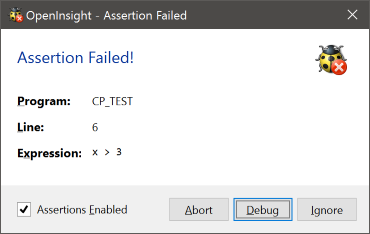- Details
For those of you who have done any Java or C/C++ programming in the past, assertions may be a familiar programming construct. For those who have not, an assertion is simply a way of embedding tests in your programs to check that a condition is true: if the condition evaluates to false then the program stops to display a message informing you of the failure, and presents a set of choices for dealing with it.
Assertions are basically “sanity checks” that you can employ anywhere in your programs to ensure that the state of your data is as you expect it. You should use normal error-handling code for errors you expect; you should use assertions for errors that should never occur.
The $assert() statement
In order to support assertions Basic+ a new statement, “$assert” has been introduced into Basic+. This takes a simple comparison expression as an argument like so:
$assert( a > 3 )
The statement above checks that the value of the variable “a” is greater than 3. If so then the program continues as normal, otherwise an assertion is raised and the assert message displayed.
When passing expressions to the $assert statement ensure you keep them simple. The $assert is effectively turned into an “if () else” statement when it is compiled, so the resulting runtime code from the example above looks like this:
if ( a > 3 ) else <show assert message>
Therefore you can only pass what you would legally be able to pass to the normal “if” statement.
The $assert_here statement
This statement is an extension of the normal $assert statement and is used to simply assert without testing for an expression. This is commonly used in an “end else” clause when you enter an unexpected code branch.
It has two forms:
- $assert_here
- $assert_here( <text> )
The latter form takes a text string (you don’t have to quote it) like so:
if bLen( winID ) then // All good end else // We can't get here amiright? $assert_here( winID is null - how did this happen? ) end
Failed assertions
If the assertion fails you are presented with a message that looks like this:
It tells you the program name, the line number and the expression that caused the failure and gives you three options for processing:
- Abort – This stops all program execution and returns the system to an idle state. Just as if you had hit the debugger and then immediately closed it.
- Debug – This loads the debugger at the point of the assertion.
- Ignore – This continues the program execution as normal.
There is also a checkbox that allows you to turn off all assertions for the rest of the session.
Note that if you are running a program from the system monitor the assertion dialog looks slightly different as we rely on the Windows MessageBox function to display the error instead:
As you can see, the “Debug” button is replaced by a “Retry” button, but they both perform the same function.
Currently assertion messages will not display outside of event context, due to the fact that the message needs a UI to display, and if called from something like a web-server this would be problematic. In this case assertions are ignored.
Disabling assertions
Assertions present a tidy way to deal with some problems without crashing straight into the debugger, but even so you may not not want your customers to see them in your released code. In this case you ensure they are never executed by using one of the following methods:
Disabling assertions with the SetDebugger() function
The SetDebugger function can be used to programmatically turn assertions on or off at runtime using its “ASSERT” method. This can be used when your application is started, and then turned on later for diagnostic purposes if you wish.
$insert logical // Turn off assertions at runtime call SetDebugger( "ASSERT", FALSE$ ) // Turn assertions back on call SetDebugger( "ASSERT", TRUE$ )
Disabling assertions with the compiler
You can also disable assertions when compiling, in which case the checks are never included in the object code. To do this simply use the NOASSERT token with the #define statement like so:
#define NOASSERT
You can add this to individual programs as you wish, or to an IDE build configuration, or to the compiler IFDEF list itself if you call it manually.
(Disclaimer: This article is based on preliminary information and may be subject to change in the final release version of OpenInsight 10).
- Details
What is the Presentation Server?
The OpenInsight Presentation Server is a core part of the OpenInsight Development suite. It hosts the OpenEngine virtual machine and provides Basic+ programs with an object based interface to create and manipulate Windows Desktop Applications. As well as providing the capability to create your own applications, the Presentation Server also provides the actual OpenInsight development environment itself, which comprises the IDE and its associated tools.
OpenInsight Presentation Server Reference Manual
OpenInsight 10 New Examples Application
Login Form
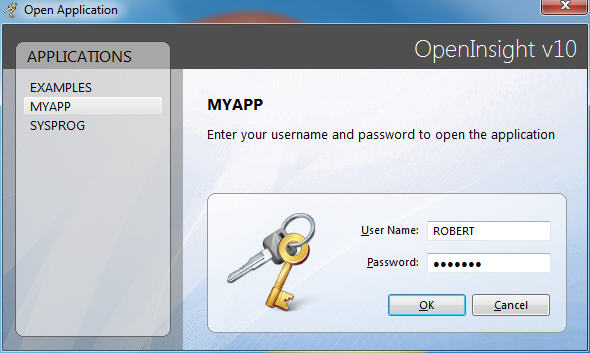
Start Page
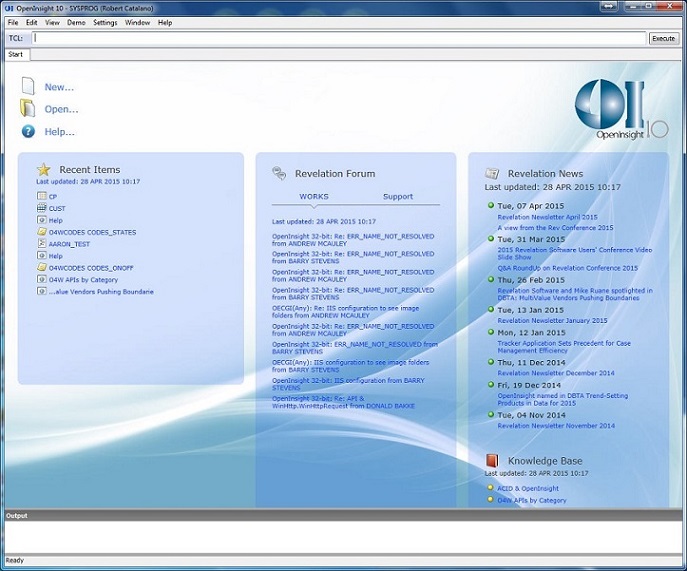
Form Designer
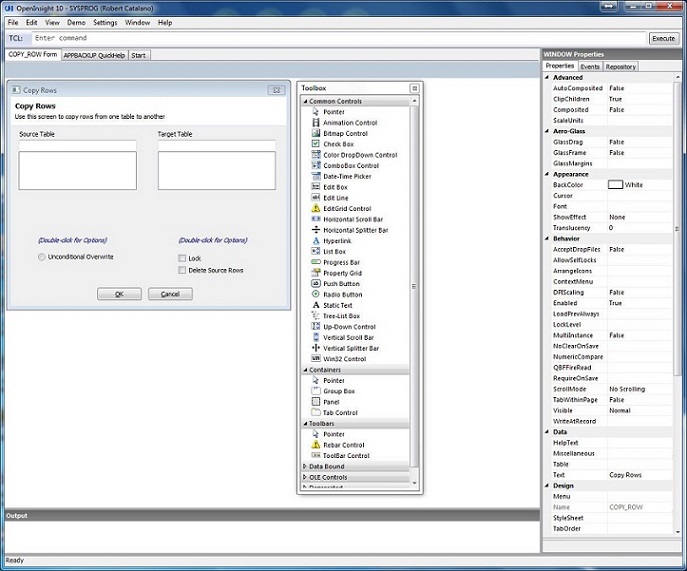
- Details
Revelation Software delivers it's OpenInsight application development environment through a web-based program called OpenInsight WORKS. OpenInsight WORKS is an annual subscription program that delivers members OpenInsight product and upgrades, as well as maintenance, support and service features.
What You Get
OpenInsight WORKS delivers the following software, support, services and resources on an ongoing basis throughout the term of your annual contract:
- OpenInsight application development environment for 3 users
- Universal Driver (NUL)
- OpenInsight maintenance and upgrades
- OpenInsight technical support - telephone and web-based
- OpenInsight technical content and resources (white papers, samples, and other resources)
All of the above is delivered through the OpenInsight WORKS web site, a private area of Revelation Software's web site dedicated to providing support and service to the OpenInsight WORKS subscribers.
How To Subscribe to OpenInsight Works
Contact our Customer Care Department at 800-262-4747 or 201-594-1422 to join the OpenInsight WORKS program.