Using RTI_INDEXER
Overview
RTI_INDEXER is a non-gui subroutine which will update indexes and log the results. It works in conjunction with the RTI_TASK_SCHEDULER. You can also call it from your own programs.
Usage
RTI_INDEXER uses a profile to determine which indexes to update. There are three sections to the profile. The profile tells the RTI_TASK_SCHEDULER how to launch the task, which indexes to update, and where to log the outcome. RTI_INDEXER_CONFIG is a window to maintain these profiles.
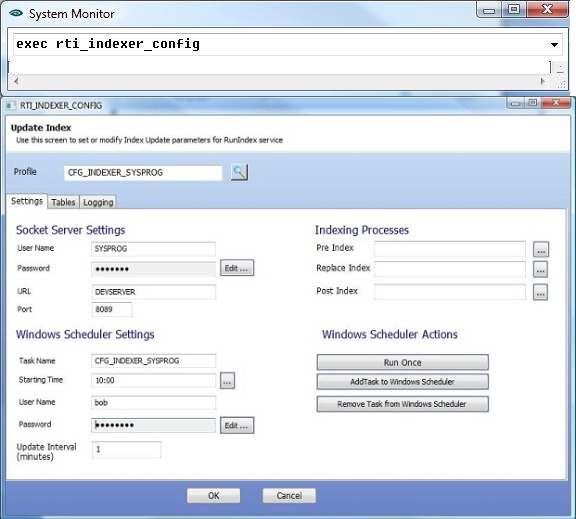
Socket Server Settings
| User Name | OpenInsight User Name |
| Password | OpenInsight Password (stored encrypted) The Edit button pops up the RTI_NEW_PASSWORD dialog. 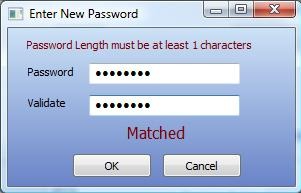 |
| Socket server URL | Defaults to the ServerName value in the revparam file in the OI folder. |
| SocketServer Port | Defaults to the value in the eServer.cfg file in the OpenInsight directory. |
Windows Scheduler Settings
| Task Name | The name of the task to create in the windows Scheduler. Defaults to the profile name. |
| Starting Time | The time the task should begin. |
| UserName | The Windows user the task should run as. |
| Password | The Windows User Password. Note: the Edit button calls up RTI_NEW_PASSWORD, a window to double enter passwords without displaying. |
| Interval | The interval (in minutes) between each run of the task. Note that there is no interval less than one minute. This is a feature of the Windows scheduler. To run more often, make copies of the task and stagger the starting times. |
Tables Settings
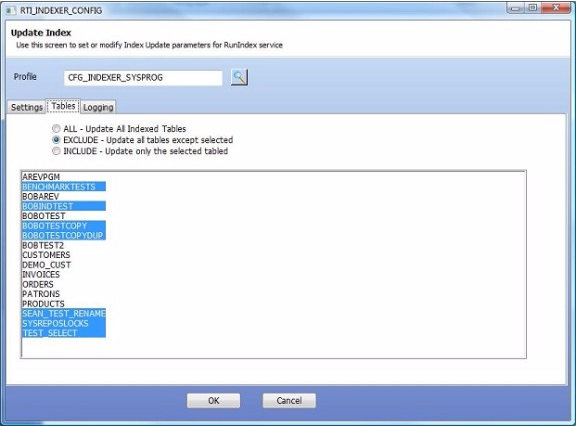
The Tables tab will display currently attached indexed tables. You can choose to have this task update all or some of the attached tables. To update all indexes in all attached tables choose the "ALL" radiobutton. To update a subset of the indexed tables, choose "EXCLUDE" or "INCLUDE", then select the tables you wish to include or exclude. Note that when that task runs it will only operate on the tables available to it. If you request to include tables which are not attached by default via the .dbt file then those tables will not be updated. Using a pre-index process would let you attach the desired tables.
Logging Settings
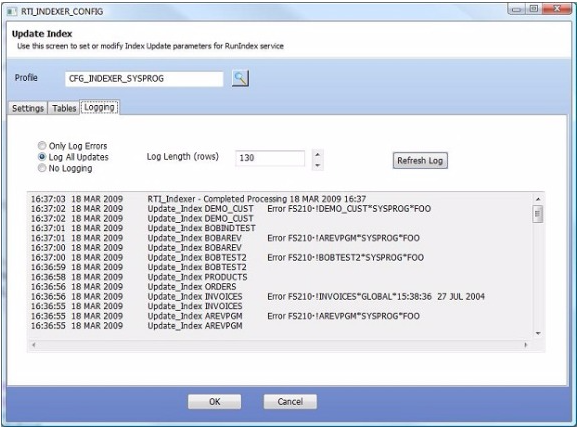
Use the logging tab to specify how much information to record and how much to retain with each run. You can log all activity, Only log errors or log nothing. Log_Length controls how many lines are retained in the log. The log is stored as a record in SYSTEMP, with the profile_Id as the key. RTI expects you will use one machine to execute a task. There is no locking when writing the log record, so if multiple stations are running the same task you may lose information.
Saving the Profile
Click OK to save the profile. If the task does not exist on the machine you are using, OpenInsight will ask if you want to create it.
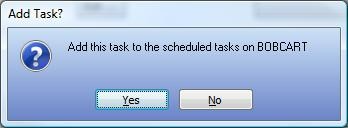
If it fails, you will get a message like:
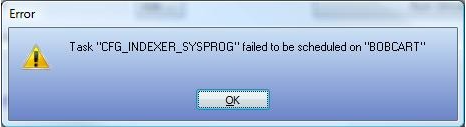
If it succeeds you will see a message like:
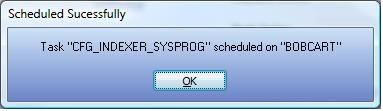
You can view the task in the Tasks folder on the machine which created the task. (%systemroot%\tasks). On Windows XP machines you can copy tasks from one machine to another by opening the tasks folder for each in explorer, drag and drop between one and the other.

